CamillaDSP
A tool to create audio processing pipelines for applications such as active crossovers or room correction. It is written in Rust to benefit from the safety and elegant handling of threading that this language provides.
Supported platforms: Linux, macOS, Windows.
Audio data is captured from a capture device and sent to a playback device. Alsa, PulseAudio, Wasapi and CoreAudio are currently supported for both capture and playback.
The processing pipeline consists of any number of filters and mixers. Mixers are used to route audio between channels and to change the number of channels in the stream. Filters can be both IIR and FIR. IIR filters are implemented as biquads, while FIR use convolution via FFT/IFFT. A filter can be applied to any number of channels. All processing is done in chunks of a fixed number of samples. A small number of samples gives a small in-out latency while a larger number is required for long FIR filters. The full configuration is given in a yaml file.
Table of Contents
- Build with standard features
- Customized build
- Optimize for your system
- Building on Windows and macOS
Introduction
Background
The purpose of CamillaDSP is to enable audio processing with combinations of FIR and IIR filters. This functionality is available in EqualizerAPO, but for Windows only. For Linux the best known FIR filter engine is probably BruteFIR, which works very well but doesn't support IIR filters. The goal of CamillaDSP is to provide both FIR and IIR filtering for Linux, Windows and macOS, to be stable, fast and flexible, and be easy to use and configure.
- BruteFIR: https://www.ludd.ltu.se/~torger/brutefir.html
- EqualizerAPO: https://sourceforge.net/projects/equalizerapo/
- The IIR filtering is heavily inspired by biquad-rs: https://github.com/korken89/biquad-rs
How it works
The audio pipeline in CamillaDSP runs in three separate threads. One thread handles capturing audio, one handles the playback, and one does the processing in between. The capture thread passes audio to the processing thread via a message queue. Each message consists of a chunk of audio with a configurable size. The processing queue waits for audio messages, processes them in the order they arrive, and passes the processed audio via another message queue to the playback thread. There is also a supervisor thread for control. This chart shows the most important parts:
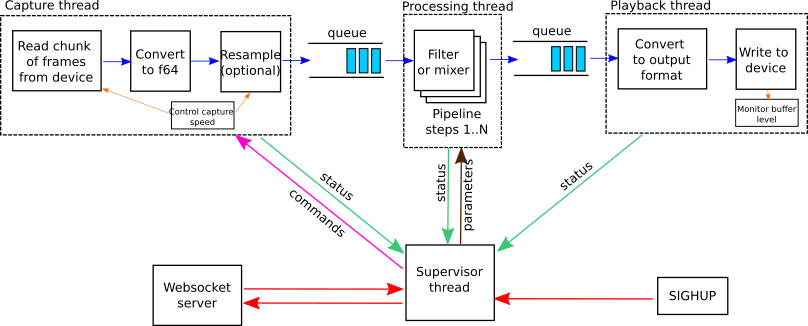
Capture
The capture thread reads a chunk samples from the audio device in the selected format. It then converts the samples to 64-bit floats (or optionally 32-bit). If resampling is enabled, the audio data is sent to the resampler. At the end, the chunk of samples is packed as a message that is then posted to the input queue of the processing thread. After this the capture thread returns to reading he next shunk of samples from the device.
Processing
The processing thread waits for audio chunk messages to arrive in the input queue. Once a message arrives, it's passed through all the defined filters and mixers of the pipeline. Once all processing is done, the audio data is posted to the input queue of the playback device.
Playback
The playback thread simply waits for audio messages to appear in the queue. Once a message arrives, the audio data is converted to the right sample format for the device, and written to the playback device. The Alsa playback device supports monitoring the buffer level of the playback device. This is used to send requests for adjusting the capture speed to the supoervisor thread, on a separate message channel.
Supervisor
The supervisor monitors all threads by listening to their status messages. The requests for capture rate adjust are passed on to the capture thread. It's also responsible for updating the configuration when requested to do so via the websocket server or a SIGHUP signal.
Websocket server
The websocket server lauches a separate thread to handle each connected client. All commands to change the config are send to the supervisor thread.
Usage example: crossover for 2-way speakers
A crossover must filter all sound being played on the system. This is possible with both PulseAudio and Alsa by setting up a loopback device (Alsa) or null sink (Pulse) and setting this device as the default output device. CamillaDSP is then configured to capture from the output of this device and play the processed audio on the real sound card.
See the tutorial for a step-by-step guide.
Dependencies
These are the key dependencies for CamillDSP.
- https://crates.io/crates/alsa - Alsa audio backend
- https://crates.io/crates/clap - Command line argument parsing
- https://crates.io/crates/cpal - Wasapi and CoreAudio audio backends
- https://crates.io/crates/libpulse-simple-binding - PulseAudio audio backend
- https://crates.io/crates/realfft - Wrapper for RustFFT that speeds up FFTs of real-valued data
- https://crates.io/crates/rustfft - FFT used for FIR filters
- https://crates.io/crates/rubato - Sample rate conversion
- https://crates.io/crates/serde_yaml - Config file reading
- https://crates.io/crates/tungstenite - Websocket server
Related projects
These are part of the CamillaDSP family:
- https://github.com/HEnquist/pycamilladsp - Python library for communicating with CamillaDSP over websocket
- https://github.com/HEnquist/pycamilladsp-plot - Plotting and visualization of configurations
- https://github.com/HEnquist/camillagui-backend - Server for a web-based gui for CamillaDSP
- https://github.com/HEnquist/camilladsp-config - Example configurations for things like running CamillaDSP as a systemd service
Other projects meant to be used with CamillaDSP:
- https://github.com/scripple/alsa_cdsp - ALSA CamillaDSP "I/O" plugin, automatic config updates at changes of samplerate, sample format or number of channels
- https://github.com/Lykkedk/SuperPlayer_v2.0 - Automatic filter switching at sample rate change for squeezelite
Projects of general nature which can be useful together with CamillaDSP:
- https://github.com/scripple/alsa_hook_hwparams - Alsa hooks for reacting to sample rate and format changes
- https://github.com/HEnquist/cpal-listdevices - List audio devices with names and supported formats under Windows and macOS.
Installing
The easiest way to install CamillaDSP is to download a pre-built binary. Binaries for each release are available for the most common systems. See the "Releases" page. To see the files click "Assets".
These are compressed files containing a single executable file that is ready to run.
The following configurations are provided:
| Filename | Description | Backends |
|---|---|---|
camilladsp-linux-amd64.tar.gz |
Linux on 64-bit Intel or AMD CPU | Alsa, Pulseaudio |
camilladsp-linux-armv7.tar.gz |
Linux on Armv7 with Neon, intended for Raspberry Pi 2 and up but should also work on others | Alsa |
camilladsp-macos-amd64.tar.gz |
macOS on 64-bit Intel CPU | CoreAudio |
camilladsp-windows-amd64.zip |
Windows on 64-bit Intel or AMD CPU | Wasapi |
All builds include the Websocket server.
The .tar.gz-files can be uncompressed with the tar comand:
tar -xvf camilladsp-linux-amd64.tar.gz
Building
Use recent stable versions of rustc and cargo. The minimum rustc version is 1.43.0.
The recommended way to install rustc and cargo is by using the "rustup" tool. This tool works on all supported platforms (Linux, macOS and Windows). Get it here: https://rustup.rs/
For Windows you also need the "Build Tools for Visual Studio". Get them from here: https://aka.ms/buildtools
By default both the Alsa and PulseAudio backends are enabled, but they can be disabled if desired. That also removes the need for the the corresponding system Alsa/Pulse packages.
By default the internal processing is done using 64-bit floats. There is a possibility to switch this to 32-bit floats. This might be useful for speeding up the processing when running on a 32-bit CPU (or a 64-bit CPU running in 32-bit mode), but the actual speed advantage has not been evaluated. Note that the reduction in precision increases the numerical noise.
CamillaDSP includes a Websocket server that can be used to pass commands to the running process. This feature is enabled by default, but can be left out. The feature name is "websocket". For usage see the section "Controlling via websocket".
The default FFT library is RustFFT, but it's also possible to use FFTW. This is enabled by the feature "FFTW". When the chunksize is a power of two, like 1024 or 4096, FFTW is only a few percent faster than RustFFT. The difference gets much larger if the chunksize is a "strange" number, like a large prime. FFTW is a much larger and more complicated library, so using FFTW is only recommended if you for some reason can't use an "easy" chunksize and this makes RustFFT much slower.
Building in Linux with standard features
- Install pkg-config (very likely already installed):
-
- Fedora:
sudo dnf install pkgconf-pkg-config
- Fedora:
-
- Debian/Ubuntu etc:
sudo apt-get install pkg-config
- Debian/Ubuntu etc:
-
- Arch:
sudo pacman -S cargo pkg-config
- Arch:
- Install Alsa dependency:
-
- Fedora:
sudo dnf install alsa-lib-devel
- Fedora:
-
- Debian/Ubuntu etc:
sudo apt-get install libasound2-dev
- Debian/Ubuntu etc:
-
- Arch:
sudo pacman -S alsa-lib
- Arch:
- Install Pulse dependency:
-
- Fedora:
sudo dnf install pulseaudio-libs-devel
- Fedora:
-
- Debian/Ubuntu etc:
sudo apt-get install libpulse-dev
- Debian/Ubuntu etc:
-
- Arch:
sudo pacman -S libpulse
- Arch:
- Install OpenSSL dependency:
-
- Fedora:
sudo dnf install openssl openssl-devel
- Fedora:
-
- Debian/Ubuntu etc:
sudo apt-get install openssl libssl-dev
- Debian/Ubuntu etc:
-
- Arch:
sudo pacman -S openssl
- Arch:
- Clone the repository
- Build with standard options:
cargo build --release -
- see below for other options
- The binary is now available at ./target/release/camilladsp
- Optionally install with
cargo install --path . -
- Note: the
installcommand takes the same options for features as thebuildcommand.
- Note: the
Customized build
All the available options, or "features" are:
alsa-backend: Alsa supportpulse-backend: PulseAudio supportcpal-backend: Wasapi and CoreAudio supportwebsocket: Websocket server for controlsecure-websocket: Enable secure websocket, also enables thewebsocketfeatureFFTW: Use FFTW instead of RustFFT32bit: Perform all calculations with 32-bit floats (instead of 64)
The first three (alsa-backend, pulse-packend, websocket) are included in the default features, meaning if you don't specify anything you will get those three.
Cargo doesn't allow disabling a single default feature, but you can disable the whole group with the --no-default-features flag. Then you have to manually add all the ones you want.
Example 1: You want alsa-backend, pulse-backend, websocket and FFTW. The first three are included by default so you only need to add FFTW:
cargo build --release --features FFTW
(or)
cargo install --path . --features FFTW
Example 2: You want alsa-backend, websocket, 32bit and FFTW. Since you don't want pulse-backend you have to disable the defaults, and then add both alsa-backend and websocket:
cargo build --release --no-default-features --features alsa-backend --features websocket --features FFTW --features 32bit
(or)
cargo install --path . --no-default-features --features alsa-backend --features websocket --features FFTW --features 32bit
Optimize for your system
By default Cargo builds for a generic system, meaning the resulting binary might not run as fast as possible on your system. This means for example that it will not use AVX on an x86-64 CPU, or NEON on a Raspberry Pi.
To make an optimized build for your system, you can specify this in your Cargo configuration file. Or, just set the RUSTFLAGS environment variable by adding RUSTFLAGS='...' in from of the "cargo build" or "cargo install" command.
Make an optimized build on x86-64:
RUSTFLAGS='-C target-cpu=native' cargo build --release
On a Raspberry Pi also state that NEON should be enabled:
RUSTFLAGS='-C target-feature=+neon -C target-cpu=native' cargo build --release
Building on Windows and macOS
The Alsa and Pulse backends should not be included when building on Windows and macOS. The recommended build command is:
macOS:
RUSTFLAGS='-C target-cpu=native' cargo build --release --no-default-features --features cpal-backend --features websocket
Windows (cmd.exe command prompt):
set RUSTFLAGS=-C target-cpu=native
cargo build --release --no-default-features --features cpal-backend --features websocket
Windows (PowerShell):
$env:RUSTFLAGS="-C target-cpu=native"
cargo build --release --no-default-features --features cpal-backend --features websocket
On macOS both the PulseAudio and FFTW features can be used. The necessary dependencies can be installed with brew:
brew install fftw
brew install pkg-config
brew install pulseaudio
The FFTW feature can also be used on Windows. There is no need to install anything extra.
How to run
The command is simply:
camilladsp /path/to/config.yml
This starts the processing defined in the specified config file. The config is first parsed and checked for errors. This first checks that the YAML syntax is correct, and then checks that the configuration is complete and valid. When an error is found it displays an error message describing the problem. See more about the configuration file below.
Command line options
Starting with the --help flag prints a short help message:
> camilladsp --help
CamillaDSP 0.4.0
Henrik Enquist <henrik.enquist@gmail.com>
A flexible tool for processing audio
Built with features: alsa-backend, pulse-backend, websocket
USAGE:
camilladsp [FLAGS] [OPTIONS] <configfile>
FLAGS:
-c, --check Check config file and exit
-h, --help Prints help information
-V, --version Prints version information
-v Increase message verbosity
-w, --wait Wait for config from websocket
OPTIONS:
-l, --loglevel <loglevel>
Set log level [possible values: trace, debug, info, warn, error, off]
-a, --address <address> IP address to bind websocket server to
-p, --port <port> Port for websocket server
-n, --channels <channels> Override number of channels of capture device in config
-e, --extra_samples <extra_samples> Override number of extra samples in config
-r, --samplerate <samplerate> Override samplerate in config
-f, --format <format>
Override sample format of capture device in config [possible values: S16LE, S24LE, S24LE3, S32LE, FLOAT32LE,
FLOAT64LE]
ARGS:
<configfile> The configuration file to use
If the "check" flag is given, the program will exit after checking the configuration file. Use this if you only want to verify that the configuration is ok, and not start any processing.
To enable the websocket server, provide a port number with the -p option. Leave it out, or give 0 to disable.
By default the websocket server binds to the address 127.0.0.1 which means it's only accessible locally. If it should be also available to remote machines, give the IP address of the interface where it should be available with the -a option. Giving 0.0.0.0 will bind to all interfaces. The --cert and --pass options are used to provide an identity that is used to enable secure websocket connections. See the websocket readme for more details.
If the "wait" flag, -w is given, CamillaDSP will start the websocket server and wait for a configuration to be uploaded. Then the config file argument must be left out.
The default logging setting prints messages of levels "error", "warn" and "info". This can be changed with the loglevel option. Setting this to for example warn will print messages of level warn and above, but suppress the lower levels of info, debug and trace. Alternatively, the log level can be changed with the verbosity flag. By passing the verbosity flag once, -v, debug messages are enabled. If it's given twice, -vv, it also prints trace messages.
There are a few options to override values in the loaded config file. Giving these options means the provided values will be used instead of the values in any loaded configuration. To change the values, CamillaDSP has to be restarted. If the config file has resampling disabled, then overriding the samplerate will change the samplerate parameter. But if resampling is enabled, it will instead change the capture_samplerate parameter. If then enable_rate_adjust is false and capture_samplerate=samplerate, then resampling will be disabled.
Reloading the configuration
The configuration can be reloaded without restarting by sending a SIGHUP to the camilladsp process. This will reload the config and if possible apply the new settings without interrupting the processing. Note that for this to update the coefficients for a FIR filter, the filename of the coefficients file needs to change.
Controlling via websocket
See the separate readme for the websocket server
Capturing audio
In order to insert CamillaDSP between applications and the sound card, a virtual sound card can be used. This works with Alsa, PulseAudio, CoreAudio and Wasapi. It is also possible to use pipes for apps that support outputting the audio data to stdout.
Alsa
An Alsa Loopback device can be used. This device behaves like a sound card with two devices playback and capture. The sound being send to the playback side on one device can then be captured from the capture side on the other device. To load the kernel device type:
sudo modprobe snd-aloop
Find the name of the device:
aplay -l
Play a track on card 2, device 1, subdevice 0 (the audio can then be captured from card 2, device 0, subdevice 0):
aplay -D hw:2,1,0 sometrack.wav
PulseAudio
PulseAudio provides a null-sink that can be used to capture audio from applications. To create a null sink type:
pacmd load-module module-null-sink sink_name=MySink
This device can be set as the default output, meaning any application using PulseAudio will use it. The audio sent to this device can then be captured from the monitor output named MySink.monitor. All available sinks and sources can be listed with the commands:
pacmd list-sinks
pacmd list-sources
Wasapi
To capture audio from applications a virtual sound card is needed. VB-CABLE from VB-AUDIO works well.
Set VB-CABLE as the default playback device in the control panel, and let CamillaDSP capture from the VB-CABLE output.
The device name is the same as seen in the Windows volume control. For example, the VB-CABLE device name is "CABLE Output (VB-Audio Virtual Cable)". The device name is built from the inpout/output name and card name, and the format is "{input/output name} ({card name})".
The sample format is always 32-bit float (FLOAT32LE) even if the device is configured to use aother format.
The sample rate must match the default format of the device. To change this, open "Sound" in the Control panel, select the sound card, and click "Properties". Then open the "Advanced" tab and select the desired format under "Default Format".
CoreAudio
To capture audio from applications a virtual sound card is needed. This has been verified to work well with Soundflower
Set the virtual sound card as the default playback device in the Sound preferences, and let CamillaDSP capture from the output of this card.
The device name is the same as the one shown in the "Audio MIDI Setup" that can be found under "Other" in Launchpad. The name for the 2-channel interface of Soundflower is "Soundflower (2ch)", and the built in audio in a MacBook Pro is called "Built-in Output".
The sample format is always 32-bit float (FLOAT32LE) even if the device is configured to use another format.
Configuration
The YAML format
CamillaDSP is using the YAML format for the configuration file. This is a standard format that was chosen because of its nice readable syntax. The Serde library is used for reading the configuration. There are a few things to keep in mind with YAML. The configuration is a tree, and the level is determined by the indentation level. For YAML the indentation is as important as opening and closing brackets in other formats. If it's wrong, Serde might not be able to give a good description of what the error is, only that the file is invalid. If you get strange errors, first check that the indentation is correct. Also check that you only use spaces and no tabs. Many text editors can help by highlighting syntax errors in the file.
Devices
Example config (note that parameters marked (*) can be left out to use their default values):
devices:
samplerate: 96000
chunksize: 1024
queuelimit: 128 (*)
silence_threshold: -60 (*)
silence_timeout: 3.0 (*)
target_level: 500 (*)
adjust_period: 10 (*)
enable_rate_adjust: true (*)
enable_resampling: true (*)
resampler_type: BalancedAsync (*)
capture_samplerate: 44100 (*)
capture:
type: Pulse
channels: 2
device: "MySink.monitor"
format: S16LE
playback:
type: Alsa
channels: 2
device: "hw:Generic_1"
format: S32LE
-
samplerateThe
sampleratesetting decides the sample rate that everything will run at. This rate must be supported by both the capture and playback device. -
chunksizeAll processing is done in chunks of data. The
chunksizeis the number of samples each chunk will have per channel. It's good if the number is an "easy" number like a power of two, since this speeds up the FFT in the Convolution filter. A good value to start at is 1024. If you have long FIR filters you can make this larger to reduce CPU usage. Try increasing in factors of two, to 2048, 4096 etc. The duration in seconds of a chunk ischunksize/samplerate, so a value of 1024 at 44.1kHz corresponds to 23 ms per chunk. -
queuelimit(optional, defaults to 128)The field
queuelimitshould normally be left out to use the default of 128. It sets the limit for the length of the queues between the capture device and the processing thread, and between the processing thread and the playback device. The total queue size limit will be2*chunksize*queuelimitsamples per channel. The maximum RAM usage is8*2*chunksize*queuelimitbytes. For example at the default setting of 128 and a chunksize of 1024, the total size limit of the queues is about 2MB (or 1MB if the 32bit compile option is used). The queues are allocated as needed, this value only sets an upper limit.The value should only be changed if the capture device provides data faster than the playback device can play it. This will only be the case when piping data in via the file capture device, and will lead to very high cpu usage while the queues are being filled. If this is a problem, set
queuelimitto a low value like 1. -
enable_rate_adjust(optional, defaults to false)This enables the playback device to control the rate of the capture device, in order to avoid buffer underruns of a slowly increasing latency. This is currently supported when using an Alsa, Wasapi or CoreAudio playback device. Setting the rate can be done in two ways.
- If the capture device is an Alsa Loopback device, the adjustment is done by tuning the virtual sample clock of the Loopback device. This avoids any need for resampling.
- If resampling is enabled, the adjustment is done by tuning the resampling ratio. The
resampler_typemust then be one of the "Async" variants.
-
target_level(optional, defaults to thechunksizevalue)The value is the number of samples that should be left in the buffer of the playback device when the next chunk arrives. Only applies when
enable_rate_adjustis set totrue. It will take some experimentation to find the right number. If it's too small there will be buffer underruns from time to time, and making it too large might lead to a longer input-output delay than what is acceptable. Suitable values are in the range 1/2 to 1 times thechunksize. -
adjust_period(optional, defaults to 10)The
adjust_periodparameter is used to set the interval between corrections, in seconds. The default is 10 seconds. Only applies whenenable_rate_adjustis set totrue. -
silence_threshold&silence_timeout(optional) The fieldssilence_thresholdandsilence_timeoutare optional and used to pause processing if the input is silent. The threshold is the threshold level in dB, and the level is calculated as the difference between the minimum and maximum sample values for all channels in the capture buffer. 0 dB is full level. Some experimentation might be needed to find the right threshold.The
silence_timeout(in seconds) is for how long the signal should be silent before pausing processing. Set this to zero, or leave it out, to never pause. -
enable_resampling(optional, defaults to false)Set this to
trueto enable resampling of the input signal. In addition to resampling the input to a different sample rate, this can be useful for rate-matching capture and playback devices with independant clocks. -
resampler_type(optional, defaults to "BalancedAsync")The resampler type to use. Valid choices are "Synchronous", "FastAsync", "BalancedAsync", "AccurateAsync", "FreeAsync".
If used for rate matching with
enable_rate_adjust: truethe one of the "Async" variants must be used. See also the Resampling section. -
capture_samplerate(optional, defaults to value ofsamplerate)The capture samplerate. If the resampler is only used for rate-matching then the capture samplerate is the same as the overall samplerate, and this setting can be left out.
-
captureandplaybackInput and output devices are defined in the same way. A device needs:
-
type: The available types depend on which features that were included when compiling. All possible types are:AlsaPulseWasapiCoreAudioFileStdin(capture only)Stdout(playback only)
-
channels: number of channels -
device: device name (for Alsa, Pulse, Wasapi, CoreAudio) -
filenamepath the the file (for File) -
format: sample format.Currently supported sample formats are signed little-endian integers of 16, 24 and 32 bits as well as floats of 32 and 64 bits:
- S16LE - Signed 16 bit int, stored as two bytes
- S24LE - Signed 24 bit int, stored as four bytes
- S24LE3 - Signed 24 bit int, stored as three bytes
- S32LE - Signed 32 bit int, stored as four bytes
- FLOAT32LE - 32 bit float, stored as four bytes
- FLOAT64LE - 64 bit float, stored as eight bytes
Supported formats:
Alsa Pulse Wasapi CoreAudio File/Stdin/Stdout S16LE Yes Yes Yes Yes Yes S24LE Yes Yes No No Yes S24LE3 Yes Yes No No Yes S32LE Yes Yes No No Yes FLOAT32LE Yes Yes Yes Yes Yes FLOAT64LE Yes No No No Yes Equivalent formats (for reference):
CamillaDSP Alsa Pulse S16LE S16_LE S16LE S24LE S24_LE S24_32LE S24LE3 S24_3LE S24LE S32LE S32_LE S32LE FLOAT32LE FLOAT_LE FLOAT32LE FLOAT64LE FLOAT64_LE - The File device type reads or writes to a file, while Stdin reads from stdin and Stdout writes to stdout. The format is raw interleaved samples, in the selected sample format. If the capture device reaches the end of a file, the program will exit once all chunks have been played. That delayed sound that would end up in a later chunk will be cut off. To avoid this, set the optional parameter
extra_samplesfor the File capture device. This causes the capture device to yield the given number of samples (per channel) after reaching end of file, allowing any delayed sound to be played back. The Stdin capture device and Stdout playback device use stdin and stdout, so it's possible to easily pipe audio between applications:> camilladsp stdio_capt.yml > rawfile.dat > cat rawfile.dat | camilladsp stdio_pb.ymlNote: On Unix-like systems it's also possible to use the File device and set the filename to
/dev/stdinfor capture, or/dev/stdoutfor playback.
The File and Stdin capture devices support two additional optional parameters, for advanced handling of raw files and testing:
skip_bytes: Number of bytes to skip at the beginning of the file or stream. This can be used to skip over the header of some formats like .wav (which typically has a fixed size 44-byte header). Leaving it out or setting to zero means no bytes are skipped.read_bytes: Read only up until the specified number of bytes. Leave it out to read until the end of the file or stream.
-
Resampling
Resampling is provided by the Rubato library.
This library does asynchronous and synchronous resampling with adjustable parameters. For asynchronous resampling, the overall strategy is to use a sinc interpolation filter with a fixed oversampling ratio, and then use polynomial interpolation to get values for arbitrary times between those fixed points. For synchronous resampling it instead works by transforming the waveform with FFT, modifying the spectrum, and then getting the resampled waveform by inverse FFT.
CamillaDSP provides four preset profiles for the resampler:
- Synchronous
- FastAsync
- BalancedAsync
- AccurateAsync
The "BalancedAsync" preset is the best choice in most cases, if an asynchronous resampler is needed. It provides good resampling quality with a noise threshold in the range of -150 dB along with reasonable CPU usage. As -150 dB is way beyond the resolution limit of even the best commercial DACs, this preset is thus sufficient for all audio use. The "FastAsync" preset is faster but have a little more high-frequency roll-off and give a bit higher resampling artefacts. The "AccurateAsync" preset provide the highest quality result, with all resampling artefacts below -200dB, at the expense of higher CPU usage. There is also a "FreeAsync" mode as well where all parameters can be set freely. The configuration is specified like this:
...
resampler_type:
Free:
f_cutoff: 0.9
sinc_len: 128
window: Hann2
oversampling_ratio: 128
interpolation: Cubic
For reference, the asynchronous presets are defined according to this table:
| FastAsync | BalancedAsync | AccurateAsync | |
|---|---|---|---|
| sinc_len | 64 | 128 | 256 |
| oversampling_ratio | 1024 | 1024 | 256 |
| interpolation | Linear | Linear | Cubic |
| window | Hann2 | Blackman2 | BlackmanHarris2 |
| f_cutoff | 0.915 | 0.925 | 0.947 |
For performing fixed ratio resampling, like resampling from 44.1kHz to 96kHz (which corresponds to a precise ratio of 147/320) choose the "Synchronous" variant. This is considerably faster than the asynchronous variants, but does not support rate adjust. The quality is comparable to the "AccurateAsync" preset.
When using the rate adjust feature to match capture and playback devices,
one of the "Async" variants must be used.
These asynchronous presets do not rely on a fixed resampling ratio.
When rate adjust is enabled the resampling ratio is dynamically adjusted in order to compensate
for drifts and mismatches between the input and output sample clocks.
Using the "Synchronous" variant with rate adjust enabled will print warnings,
and any rate adjust request will be ignored.
See the library documentation for more details. Rubato on docs.rs
Mixers
A mixer is used to route audio between channels, and to increase or decrease the number of channels in the pipeline. Example for a mixer that copies two channels into four:
mixers:
ExampleMixer:
channels:
in: 2
out: 4
mapping:
- dest: 0
sources:
- channel: 0
gain: 0
inverted: false
- dest: 1
sources:
- channel: 1
gain: 0
inverted: false
- dest: 2
sources:
- channel: 0
gain: 0
inverted: false
- dest: 3
sources:
- channel: 1
gain: 0
inverted: false
The "channels" group define the number of input and output channels for the mixer. The mapping section then decides how to route the audio. This is a list of the output channels, and for each channel there is a "sources" list that gives the sources for this particular channel. Each source has a channel number, a gain value in dB, and if it should be inverted (true/false). A channel that has no sources will be filled with silence. Another example, a simple stereo to mono mixer:
mixers:
mono:
channels:
in: 2
out: 1
mapping:
- dest: 0
sources:
- channel: 0
gain: -6
inverted: false
- channel: 1
gain: -6
inverted: false
Filters
The filters section defines the filter configurations to use in the pipeline. It's enough to define each filter once even if it should be applied on several channels. The supported filter types are Biquad, BiquadCombo and DiffEq for IIR and Conv for FIR. There are also filters just providing gain and delay. The last filter type is Dither, which is used to add dither when quantizing the output.
Gain
The gain filter simply changes the amplitude of the signal. The "inverted" parameter simply inverts the signal. This parameter is optional and the default is to not invert.
filters:
gainexample:
type: Gain
parameters:
gain: -6.0
inverted: false
Delay
The delay filter provides a delay in milliseconds or samples. The "unit" can be "ms" or "samples", and if left out it defaults to "ms". The millisecond value will be rounded to the nearest number of samples.
filters:
delayexample:
type: Delay
parameters:
delay: 12.3
unit: ms
FIR
A FIR filter is given by an impulse response provided as a list of coefficients. The coefficients are preferably given in a separate file, but can be included directly in the config file. If the number of coefficients (or taps) is larger than the chunksize setting it will use segmented convolution. The number of segments is the filter length divided by the chunksize, rounded up.
filters:
lowpass_fir:
type: Conv
parameters:
type: File
filename: path/to/filter.txt
format: TEXT
skip_bytes_lines: 0 (*)
read_bytes_lines: 0 (*)
The type can be "File" of "Values". Use "File" to load a file, and "Values" for giving the coefficients directly in the configuration file. The filename field should hold the path to the coefficient file. Using the absolute path is recommended in most cases. If the filename includes the tokens $samplerate$ or $channels$, these will be replaced by the corresponding values from the config. For example, if samplerate is 44100, the filename /path/to/filter_$samplerate$.raw will be updated to /path/to/filter_44100.raw.
Example for giving values:
filters:
lowpass_fir:
type: Conv
parameters:
type: Values
values: [0.0, 0.1, 0.2, 0.3]
length: 12345
The length setting is optional. It is used to extend the number of coefficients past the ones given in values. The added coefficients are all zeroes. This is intended to provide an easy way to evaluating the CPU load for different filter lengths.
The File type supports two additional optional parameters, for advanced handling of raw files and text files with headers:
skip_bytes_lines: Number of bytes (for raw files) or lines (for text) to skip at the beginning of the file. This can be used to skip over a header. Leaving it out or setting to zero means no bytes or lines are skipped.read_bytes_lines: Read only up until the specified number of bytes (for raw files) or lines (for text). Leave it out to read until the end of the file.
For testing purposes the entire "parameters" block can be left out (or commented out with a # at the start of each line). This then becomes a dummy filter that does not affect the signal. The "format" parameter can be omitted, in which case it's assumed that the format is TEXT. This format is a simple text file with one value per row:
-0.000021
-0.000020
-0.000018
...
-0.000012
The other possible formats are raw data:
- S16LE: signed 16 bit little-endian integers
- S24LE: signed 24 bit little-endian integers stored as 32 bits (with the data in the low 24)
- S24LE3: signed 24 bit little-endian integers stored as 24 bits
- S32LE: signed 32 bit little-endian integers
- FLOAT32LE: 32 bit little endian float
- FLOAT64LE: 64 bit little endian float
IIR
IIR filters are implemented as Biquad filters. CamillaDSP can calculate the coefficients for a number of standard filters, or you can provide the coefficients directly. Examples:
filters:
free_nbr1:
type: Biquad
parameters:
type: Free
a1: 1.0
a2: 1.0
b0: 1.0
b1: 1.0
b2: 1.0
hp_80:
type: Biquad
parameters:
type: Highpass
freq: 80
q: 0.5
peak_100:
type: Biquad
parameters:
type: Peaking
freq: 100
q: 0.5
gain: -7.3
exampleshelf:
type: Biquad
parameters:
type: Highshelf
freq: 1000
slope: 6
gain: -12
LR_highpass:
type: BiquadCombo
parameters:
type: LinkwitzRileyHighpass
freq: 1000
order: 4
Single Biquads are defined using the type "Biquad". The available filter types are:
- Free
- given by normalized coefficients a1, a2, b0, b1, b2.
- Highpass & Lowpass
- Second order high/lowpass filters (12dB/oct)
- Defined by cutoff frequency and Q-value
- HighpassFO & LowpassFO
- First order high/lowpass filters (6dB/oct)
- Defined by cutoff frequency.
- Highshelf & Lowshelf
- High / Low uniformly affects the high / low frequencies respectively while leaving the low / high part unaffected. In between there is a slope of variable steepness.
- "gain" gives the gain of the filter
- "slope" is the steepness in dB/octave. Values up to around +-12 are usable.
- "freq" is the center frequency of the sloping section.
- Peaking
- A parametric peaking filter with selectable gain af a given frequency with a bandwidth given by the Q-value.
- Notch
- A notch filter to attenuate a given frequency with a bandwidth given by the Q-value.
- Bandpass
- A second order bandpass filter for a given frequency with a bandwidth given by the Q-value.
- Allpass
- A second order allpass filter for a given frequency with a steepness given by the Q-value.
- LinkwitzTransform
- A Linkwitz transform to change a speaker with resonance frequency
freq_actand Q-valueq_act, to a new resonance frequencyfreq_targetand Q-valueq_target.
- A Linkwitz transform to change a speaker with resonance frequency
To build more complex filters, use the type "BiquadCombo". This automatically adds several Biquads to build other filter types. The available types are:
- ButterworthHighpass & ButterworthLowpass
- defined by frequency,
freqand filterorder.
- defined by frequency,
- LinkwitzRileyHighpass & LinkwitzRileyLowpass
- defined by frequency,
freqand filterorder. - Note, the order must be even
- defined by frequency,
Other types such as Bessel filters can be built by combining several Biquads. See the separate readme for more filter functions.
Dither
The "Dither" filter should only be added at the very end of the pipeline for each channel, and adds noise shaped dither to the output. This is intended for 16-bit output, but can be used also for higher bit depth if desired. There are several types, and the parameter "bits" sets the target bit depth. For the best result this should match the bit depth of the playback device. Setting it to a higher value is not useful since then the applied dither will be rounded off. On the other hand, setting it to a much lower value, for example 5 or 6 bits, makes the noise very audible and can be useful for comparing the different types.
Example:
dither_fancy:
type: Dither
parameters:
type: Lipshitz
bits: 16
The available types are
- Simple, simple noise shaping with increasing noise towards higher frequencies
- Uniform, just dither, no shaping. Requires also the parameter "amplitude" to set the dither amplitude in bits.
- Lipshitz441, for 44.1 kHz
- Fweighted441, for 44.1 kHz
- Shibata441, for 44.1 kHz
- Shibata48, for 48 kHz
- None, just quantize without dither. Only useful with small target bit depth for demonstration.
Lipshitz, Fweighted and Shibata give the least amount of audible noise. See the SOX documentation for more details. To test the different types, set the target bit depth to something very small like 5 bits and try them all.
Difference equation
The "DiffEq" filter implements a generic difference equation filter with transfer function: H(z) = (b0 + b1z^-1 + .. + bnz^-n)/(a0 + a1z^-1 + .. + anz^-n). The coefficients are given as a list a0..an in that order. Example:
example_diffeq:
type: DiffEq
parameters:
a: [1.0, -0.1462978543780541, 0.005350765548905586]
b: [0.21476322779271284, 0.4295264555854257, 0.21476322779271284]
This example implements a Biquad lowpass, but for a Biquad the Free Biquad type is faster and should be preferred. Both a and b are optional. If left out, they default to [1.0].
Pipeline
The pipeline section defines the processing steps between input and output. The input and output devices are automatically added to the start and end. The pipeline is essentially a list of filters and/or mixers. There are no rules for ordering or how many are added. For each mixer and for the output device the number of channels from the previous step must match the number of input channels. Example:
pipeline:
- type: Mixer
name: to4channels
- type: Filter
channel: 0
names:
- lowpass_fir
- peak1
- type: Filter
channel: 1
names:
- lowpass_fir
- peak1
- type: Filter
channel: 2
names:
- highpass_fir
- type: Filter
channel: 3
names:
- highpass_fir
In this config first a mixer is used to copy a stereo input to four channels. Then for each channel a filter step is added. A filter block can contain one or several filters that must be define in the "Filters" section. Here channel 0 and 1 get filtered by "lowpass_fir" and "peak1", while 2 and 3 get filtered by just "highpass_fir".
If the names of mixers or filters includes the tokens $samplerate$ or $channels$, these will be replaced by the corresponding values from the config. For example, if samplerate is 44100, the filter name fir_$samplerate$ will be updated to fir_44100.
Visualizing the config
A Python script is included to view the configuration. This plots the transfer functions of all included filters, as well as plots a flowchart of the entire processing pipeline. Run it with:
python show_config.py /path/to/config.yml
Example flowchart:
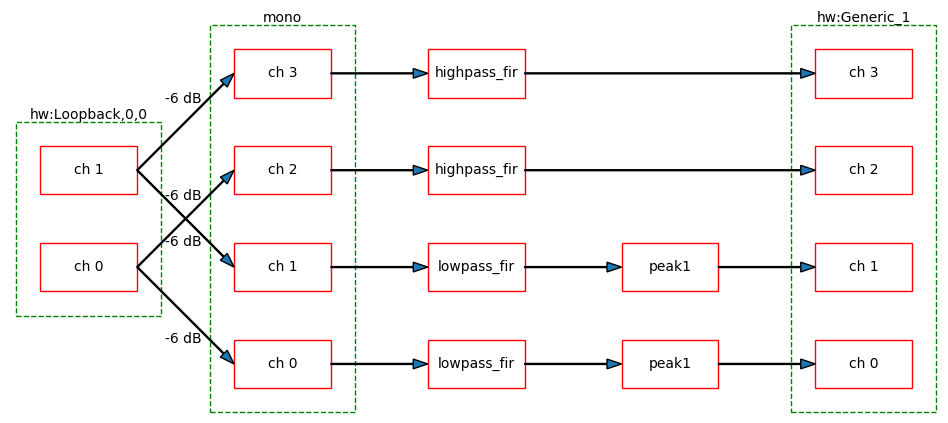
Note that the script assumes a valid configuration file and will not give any helpful error messages if it's not, so it's a good idea to first use CamillaDSP to validate the file. The script requires the following:
- Python 3
- Numpy
- Matplotlib
- PyYAML